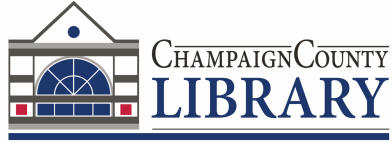Basics
- "With Glowforge, you’ll put a piece of material like leather, wood, or acrylic in the machine and it carves out your product using laser light. The technical name for the category of tools that includes Glowforge is a CNC laser cutter engraver, but that's a mouthful, so we call it a 3D laser printer." - glowforge.com
Important
- If you wish to use the Glowforge, you must schedule a Training Session first or attend one of our demonstrations. We will show you the basics of using the machine.
- Staff assistance is limited. You will be responsible for determining the proper settings for material you use.
- A limited amount of materials are available for purchase at the library. Please ask prior to your appointment if the type of material you need is available. Prices may vary and payment is by check or cash only. Materials we normally have on hand include: 1/8" plywood (varying sizes), acrylic, rubber stamp, and veg tanned leather.
- Staff will need to approve any materials brought in by patrons unless it is Glowforge proofgrade material. We reserve the right to deny the use of the Glowforge if we are unsure if the product is safe to use. Please check out the links below for additional information on materials that can be used in the Glowforge.
- You will need to have your design saved to a flash drive or accessible from an online source.
- Glowforge can print JPG, PNG, SVG and PDFs.
- SVG & PDF are the only Vector file formats for uploading into the Glowforge machine that will allow you to utilize all features: cut, score, and engrave.
- JPG and PNG are ‘Raster’ or ‘Non-Vector’ file formats and will only allow engraving.
- We now offer access to the Glowforge Premium Account. You are able to design projects in the Glowforge software. There are some limitations, so if you want to create an intricate design , you will need to use another design program.
- You can design projects with software that saves files as a PDF or SVG, including Adobe Illustrator, Inkscape, CorelDraw, Adobe Photoshop, GIMP, Autodesk 360, and Silhouette Studio (business edition)
- Inkscape and Adobe Illustrator are available on laptops in the Imagine Lab. If you wish to work on your design in the lab, please be sure to schedule additional time. Staff will not be able to assist you with software.
- The library does not guarantee the results of your project will meet your expectations. You are responsible for performing test cuts, checking measurements, and making sure you are using the correct material.
Specs
- Maximum material depth: 12"
- Maximum material width: 20″
- Cutting area: approx. 11″ deep and 19.5″ wide
- Maximum material height: 2″
- Maximum material height with tray: 0.5″
Time needed to use the Glowforge varies depending on your project. We recently engraved on a cutting board and it took over one hour to engrave (that does not include time for setup). Patrons need to stay in the lab while using the Glowforge,, therefore, staff reserve the right to ask you to reschedule your appointment if your project cannot be completed in the time available. The software will show how much time is needed for a specific project before printing.
Helpful Websites:
What can you cut and engrave with the Glowforge?
What software do I need to create files for the Glowforge?
The 8 Best Glowforge Design Programs for All Skill Levels
Glowforge Guide by LaserCutLife
Getting Started with the Glowforge
If you would like to come to the library and start from the very beginning, check out this link - Make Your First Prints
Videos
Glowforge Official YouTube Page
Glowforge Essentials: Your First Cut
Introduction to Glowforge Software
Fresh Start Customs - large list of Glowforge related videos including...
Videos I have found helpful in making specific projects...
How to Create a Word Cut Out in Adobe
How to Use Text on a Glowforge - Unite and Offset Path in Illustrator
Start to Finish: Illustrator Design for Glowforge Laser Cutting
How to Design a Farmhouse Ornament - Illustrator (forward to about 10 minutes to see how to work with text)
Inkscape - Creating a Quick Christmas Ornament
Inkscape for Glowforge - Basics and Understanding Text
We will be adding videos as we learn more about using this piece of equipment.